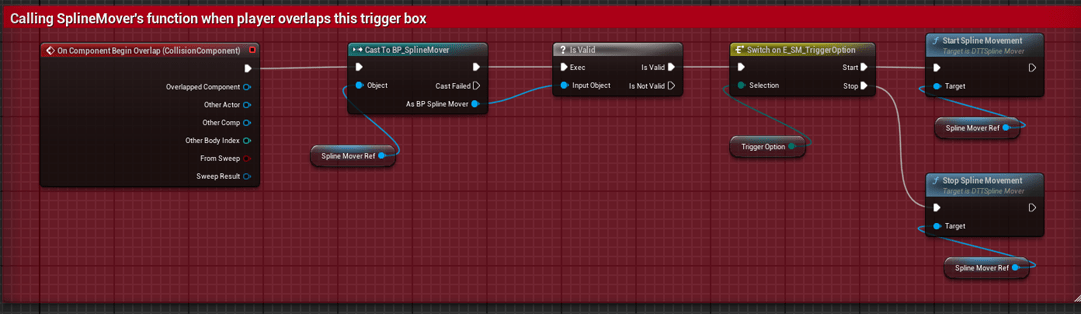1 hour ago
Notifications
Show All1 hour ago
1 hour ago
1 hour ago
1 hour ago
1 hour ago
1 hour ago
1 hour ago
1 hour ago
1 hour ago
1 hour ago
1 hour ago
1 hour ago
1 hour ago
1 hour ago
1 hour ago
1 hour ago
1 hour ago
1 hour ago
1 hour ago
1 hour ago
1 hour ago
The Dynamic Transform Toolkit offers many ways to make transform manipulations within your game easier. By using three instruments - Transform Sequencer, Axis Rotator, and Spline Mover - you can easily create many level design situations without any coding.
This plugin is recommended to use with the Core Interaction System free plugin available on Fab.
There are three main tools for controlling transformations in your level: Transform Sequencer, Axis Rotator, and Spline Mover. The combination of these tools can give level designers the ability to create dynamic, interactive environments without requiring custom coding.
The Transform Sequencer is a powerful tool that allows you to easily define and manage transforms for actors you've added to TransformChangerData. With it, you can group transforms and smoothly interpolate between them, giving you control over actor movement, rotation, and scaling—all without writing any code. Simply choose the actors for the Transform Sequencer to manage, then specify the transforms for each group in the editor. The Transform Sequencer will automatically handle all interpolations, allowing you to create smooth transitions and complex animations effortlessly.

TransformChangerData with the actors you wish to controlActiveTransformIndex to 0 and configure the desired transforms for each actor in the editor.ActiveTransformIndex to 1 and configure the desired transforms for each actor in the editor.ActiveTransformIndex between 0 and 1 will visualize the defined transform groups in the editor.SetDesiredTransform or SetNextTransform to interpolate between transform groupsGroupActor1).GroupActorSelection with the desired group actors.AddActorsFromGroupSelection button inside the details panel.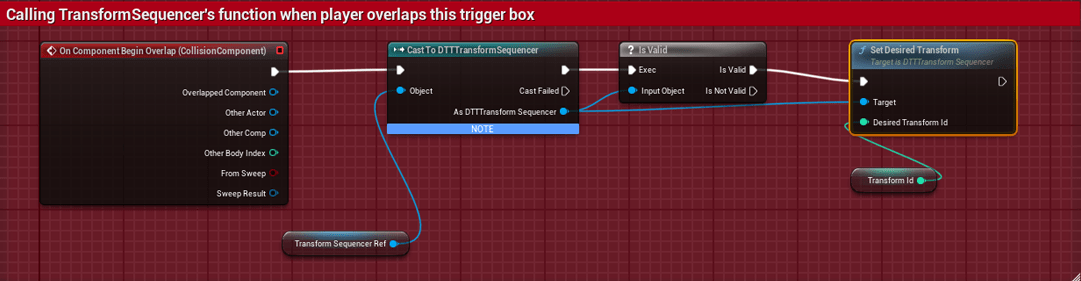
TransformChangerData.TransformChangerData.GroupActorSelection) to TransformChangerData. This saves time by quickly populating the actors to be controlled by the Transform Sequencer.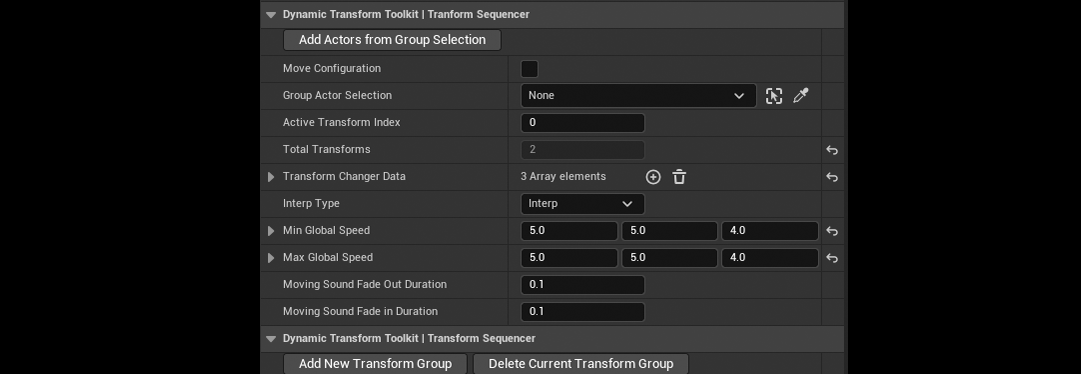
The AxisRotator tool allows developers to rotate multiple actors around a defined axis. The axis is visualized in the editor, making it easy for developers to set up and preview rotations in real time. The rotation can be continuous or to a specific angle. The component provides options for adjusting the speed of rotation, reversing the direction, and more, making it versatile for different gameplay scenarios.

AxisRotatorActors array with references to the actors you wish to control.GlobalAxis and TargetSpeed.StartContinousRotation function to initiate continuous rotation or RotateToAngle to rotate to a specific angle.CurrentSpeed and TargetSpeed.AxisRotatorActors array, useful for efficient setup.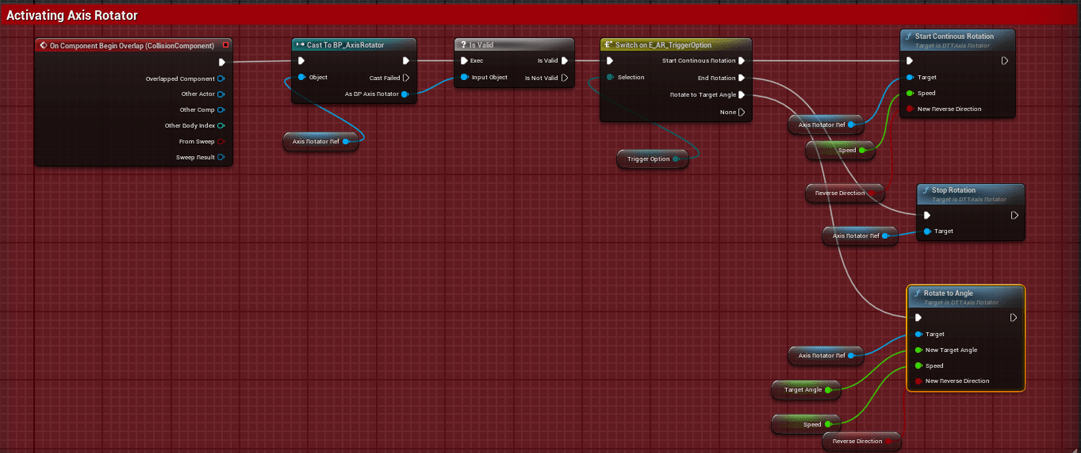
The SplineMover tool allows actors to move along a pre-defined spline path. This is useful for moving actors along a specific trajectory. The movement can be adjusted to be back and forth, looping, or one-time traversal.
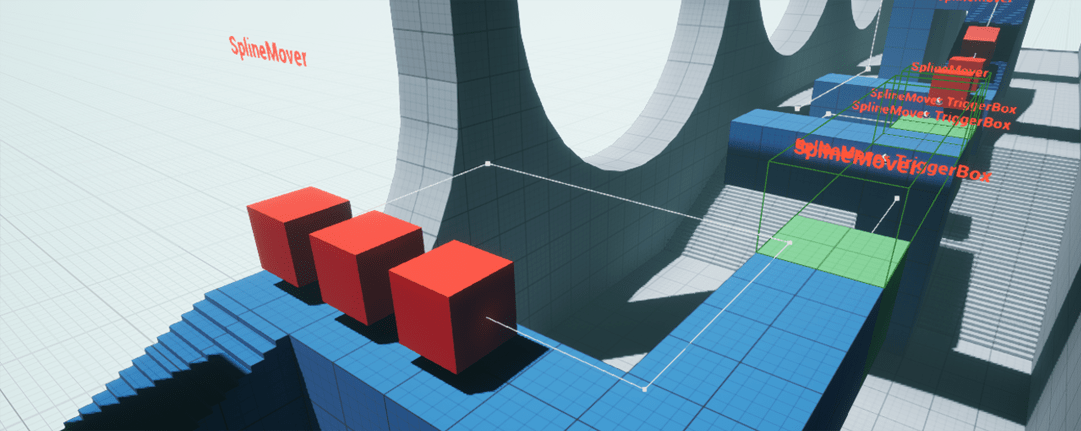
SplineComponent property.SplineMoverActors array with references of actors you want to move along splineSplineMoverActors set DistanceOnSpline property.MovementType and RotationType properties to configure the movement behavior.StartSplineMovement() to start movement.